# Workshop
 This workshop is designed to go over the **most commonly used functions** with [Ronin](https://github.com/hundredrabbits/Ronin). The list of all available functions and their usage is located [here](https://github.com/hundredrabbits/Ronin/#library). You can also follow along our [video tutorial](https://youtu.be/SgAWGh1s9zg).
- **Part 1**: [Images](#Images) `(open)`, `(import)`, `(crop)`, `(export)`
- **Part 2**: [Draw](#Draw) `(stroke)`, `(fill)`, `(gradient)`, `(clear)`
- **Part 3**: [Filters](#Filters) `(pixels)`, `(saturation)`, `(convolve)`, `(sharpen)`
- **Part 4**: [Events](#Events) `(echo)`, `(on "mouse-down")`, `(on "animate")`, `(on "/a")`
## Images
This section will teach the basics of opening, cropping and saving an image file. You can use the `$path` helper to quickly get an image's path into Ronin, by writing `$path` and dragging a file onto the Ronin window.
### Open
To open an image, **and resize the canvas to fit the image size**, type the following text, drag an image file onto the Ronin window and press `cmd+r`:
```lisp
(open $path)
```
### Import
To import an image onto the current canvas, type the following text, drag an image file onto the Ronin window, trace a shape in the canvas and press `cmd+r`:
```lisp
(import $path
(guide $rect))
```
The previous code will import an image, and preserve its ratio. Alternatively, you could use a `$line` to stretch the image, or a `$pos` to simply draw the image at its original size.
```lisp
(import $path
(guide $line))
```
### Crop
To crop the canvas, type the following text, drag an image file onto the Ronin window press `cmd+r`:
```lisp
(import $path
(pos 0 0))
(crop
(rect 50 50 300 300))
```
### Export
To export the resulting image, type the following text, drag an image file onto the Ronin window, then drag a folder and add the new file's name, and press `cmd+r`:
```lisp
(import $path)
(export $path)
```
For example, a version of that same code with file paths, might look something like the following:
```lisp
(import "~/Desktop/photo.jpg")
(export "~/Desktop/export.png")
```
You could also **generate the export path from the import path**. To import `~/Desktop/photo.jpg`, and automatically generate the export path `~/Desktop/photo-export.jpg`, use this:
```lisp
(def import-path $path)
(def export-path
(concat
(dirpath import-path) "/"
(filename import-path) "-export.jpg"))
(import import-path)
(export export-path)
```
## Draw
This section will teach you how to draw some basic shapes and colorize them.
### Stroke
In Ronin, a shape is either a `(rect)`, a `(line)`, a `(circle)` or a `(pos)`. To draw the outline of any shape, wrap the shape inside of a `(stroke shape width color)` function, like:
```lisp
(stroke
(rect 100 100 300 200) "red" 10)
```
Or, if you would like to trace the shape with your mouse:
```lisp
(stroke
$rect "red" 10)
```
### Fill
To fill the inside of any shape, wrap it inside of a `(fill shape color)` function, like:
```lisp
(fill
(rect 100 100 300 200) "orange")
```
### Gradient
To colorize a stroke or a fill, with a gradient, use the `(gradient line colors)` where the colors is a list of colors like `("blue" "red" "yellow")`:
```lisp
(clear)
(fill
(circle 300 300 200)
(gradient
(line 0 0 500 500)
("white" "black")))
```
To better understand how the `(line)` affects the coloring of the circle, wrap the `$line` inside a `(guide)`, as follows to preserve the guide interface:
```lisp
(clear)
(fill
(circle 300 300 200)
(gradient
(guide $line)
("white" "black")))
```
### Clear
In the previous example, we used the `(clear)` function, which clears the canvas, but it can also be used to clear only a part of the canvas:
```lisp
(clear)
(fill
frame "red")
(clear
(rect 100 100 300 300))
```
## Filters
This section will cover how to manipulate the pixels of an image.
### Pixels
First let's open an image, ideally one in color, and change every pixel of a selected area at `(rect 100 100 200 200)`:
```lisp
(open $path)
(pixels saturation 10
(rect 100 100 200 200))
```
The `(pixels)` function expects a function that returns 4 values(r,g,b,a), and so you can define a custom filter like:
```
(defn invert
(pixel)
(
(sub 255 pixel:0)
(sub 255 pixel:1)
(sub 255 pixel:2) pixel:3))
(pixels invert)
```
### saturation
In the previous example, we increased the saturation of a region of the image, to desaturate an entire image, you can simply omit the `(rect)` which will select the entire canvas, and set the pixel filter to `saturation` and the value to `0.5`(50% saturation):
```lisp
(open $path)
(pixels saturation 0.5)
```
### convolve
Effects which use the surrounding pixels, or convolution matrix, are used with the `(convolve)` function, you can learn more about this family of filters [here](https://en.wikipedia.org/wiki/Kernel_(image_processing)).
### sharpen
```lisp
(open $path)
(convolve sharpen $rect)
```
Custom convolve kernels can also be created like this:
```lisp
(open $path)
(def blur
(
(-1 -1 -1)
(-1 5 -1)
(-1 -1 -1)))
(convolve blur)
```
This workshop is designed to go over the **most commonly used functions** with [Ronin](https://github.com/hundredrabbits/Ronin). The list of all available functions and their usage is located [here](https://github.com/hundredrabbits/Ronin/#library). You can also follow along our [video tutorial](https://youtu.be/SgAWGh1s9zg).
- **Part 1**: [Images](#Images) `(open)`, `(import)`, `(crop)`, `(export)`
- **Part 2**: [Draw](#Draw) `(stroke)`, `(fill)`, `(gradient)`, `(clear)`
- **Part 3**: [Filters](#Filters) `(pixels)`, `(saturation)`, `(convolve)`, `(sharpen)`
- **Part 4**: [Events](#Events) `(echo)`, `(on "mouse-down")`, `(on "animate")`, `(on "/a")`
## Images
This section will teach the basics of opening, cropping and saving an image file. You can use the `$path` helper to quickly get an image's path into Ronin, by writing `$path` and dragging a file onto the Ronin window.
### Open
To open an image, **and resize the canvas to fit the image size**, type the following text, drag an image file onto the Ronin window and press `cmd+r`:
```lisp
(open $path)
```
### Import
To import an image onto the current canvas, type the following text, drag an image file onto the Ronin window, trace a shape in the canvas and press `cmd+r`:
```lisp
(import $path
(guide $rect))
```
The previous code will import an image, and preserve its ratio. Alternatively, you could use a `$line` to stretch the image, or a `$pos` to simply draw the image at its original size.
```lisp
(import $path
(guide $line))
```
### Crop
To crop the canvas, type the following text, drag an image file onto the Ronin window press `cmd+r`:
```lisp
(import $path
(pos 0 0))
(crop
(rect 50 50 300 300))
```
### Export
To export the resulting image, type the following text, drag an image file onto the Ronin window, then drag a folder and add the new file's name, and press `cmd+r`:
```lisp
(import $path)
(export $path)
```
For example, a version of that same code with file paths, might look something like the following:
```lisp
(import "~/Desktop/photo.jpg")
(export "~/Desktop/export.png")
```
You could also **generate the export path from the import path**. To import `~/Desktop/photo.jpg`, and automatically generate the export path `~/Desktop/photo-export.jpg`, use this:
```lisp
(def import-path $path)
(def export-path
(concat
(dirpath import-path) "/"
(filename import-path) "-export.jpg"))
(import import-path)
(export export-path)
```
## Draw
This section will teach you how to draw some basic shapes and colorize them.
### Stroke
In Ronin, a shape is either a `(rect)`, a `(line)`, a `(circle)` or a `(pos)`. To draw the outline of any shape, wrap the shape inside of a `(stroke shape width color)` function, like:
```lisp
(stroke
(rect 100 100 300 200) "red" 10)
```
Or, if you would like to trace the shape with your mouse:
```lisp
(stroke
$rect "red" 10)
```
### Fill
To fill the inside of any shape, wrap it inside of a `(fill shape color)` function, like:
```lisp
(fill
(rect 100 100 300 200) "orange")
```
### Gradient
To colorize a stroke or a fill, with a gradient, use the `(gradient line colors)` where the colors is a list of colors like `("blue" "red" "yellow")`:
```lisp
(clear)
(fill
(circle 300 300 200)
(gradient
(line 0 0 500 500)
("white" "black")))
```
To better understand how the `(line)` affects the coloring of the circle, wrap the `$line` inside a `(guide)`, as follows to preserve the guide interface:
```lisp
(clear)
(fill
(circle 300 300 200)
(gradient
(guide $line)
("white" "black")))
```
### Clear
In the previous example, we used the `(clear)` function, which clears the canvas, but it can also be used to clear only a part of the canvas:
```lisp
(clear)
(fill
frame "red")
(clear
(rect 100 100 300 300))
```
## Filters
This section will cover how to manipulate the pixels of an image.
### Pixels
First let's open an image, ideally one in color, and change every pixel of a selected area at `(rect 100 100 200 200)`:
```lisp
(open $path)
(pixels saturation 10
(rect 100 100 200 200))
```
The `(pixels)` function expects a function that returns 4 values(r,g,b,a), and so you can define a custom filter like:
```
(defn invert
(pixel)
(
(sub 255 pixel:0)
(sub 255 pixel:1)
(sub 255 pixel:2) pixel:3))
(pixels invert)
```
### saturation
In the previous example, we increased the saturation of a region of the image, to desaturate an entire image, you can simply omit the `(rect)` which will select the entire canvas, and set the pixel filter to `saturation` and the value to `0.5`(50% saturation):
```lisp
(open $path)
(pixels saturation 0.5)
```
### convolve
Effects which use the surrounding pixels, or convolution matrix, are used with the `(convolve)` function, you can learn more about this family of filters [here](https://en.wikipedia.org/wiki/Kernel_(image_processing)).
### sharpen
```lisp
(open $path)
(convolve sharpen $rect)
```
Custom convolve kernels can also be created like this:
```lisp
(open $path)
(def blur
(
(-1 -1 -1)
(-1 5 -1)
(-1 -1 -1)))
(convolve blur)
```
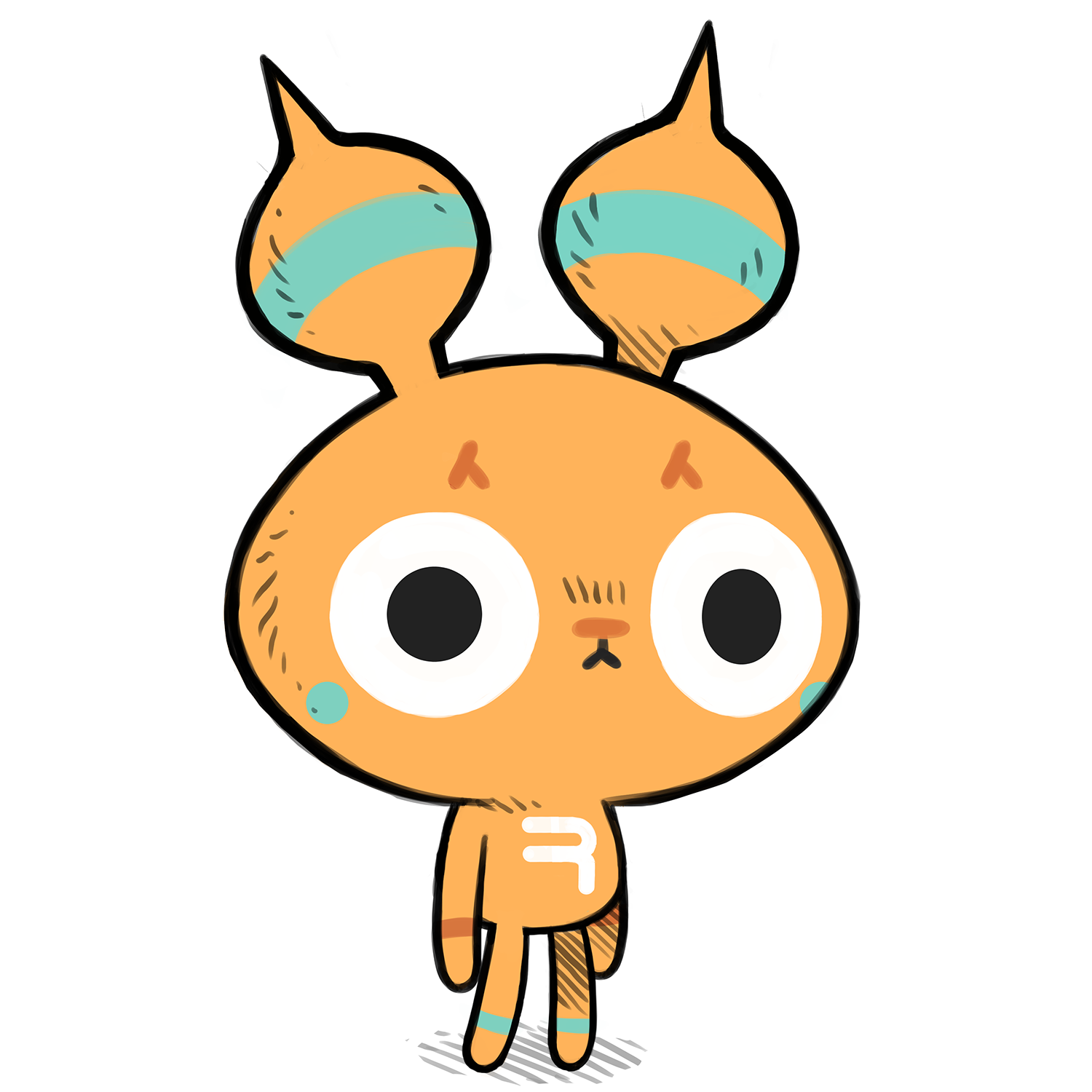 ## Events
This section will demonstrate how to use events in Ronin to create interactive scripts.
### Echo
You can print some content to the screen in Ronin, by using the `(echo)` function, for example, the following script will write the word `hello` at the bottom left of the interface:
```lisp
(echo "hello")
```
### MouseDown
Let's use the `(debug)` function to display the position of the mouse cursor in the interface.
```lisp
(on "mouse-down" echo)
```
We can define a function that triggers when the `mouse-down` event is detected, or when you click on the canvas:
```lisp
; define the function
(defn draw-rect
(e)
(fill e:circle "red"))
; use the function
(on "mouse-move" draw-rect)
```
For more examples of functions, see the [examples](https://github.com/hundredrabbits/Ronin/tree/master/examples).
You can find a more elaborate version of this example [here](https://github.com/hundredrabbits/Ronin/blob/master/examples/events/on-mouse.lisp).
### Animate
The `animate` event fires around 30 times per second, and is a perfect tool to create animations. Following the previous example, and the pattern of creating a function and binding it to the event, let's make a function that will use the `(time)` to animate a box:
```lisp
; define the function
(defn wob-rect
()
(
(clear)
(def rect-x 300)
(def rect-y (add (mul (sin (time 0.005)) 50) 300))
(fill
(rect rect-x rect-y 100 100) "red")))
; use the function
(on "animate" wob-rect)
```
You can find a more elaborate version of this example [here](https://github.com/hundredrabbits/Ronin/blob/master/examples/events/on-animate.lisp).
### OSC
Other programs can communicate with Ronin via OSC with the previous pattern. For example, if you send OSC data to the port `49162`, at the path `/a`, the event can be used in Ronin to trigger a function:
```lisp
(on "/a" echo)
```
You can find a more elaborate version of this example [here](https://github.com/hundredrabbits/Ronin/blob/master/examples/events/on-osc.lisp).
I hope this workshop has been enlightening, if you have questions or suggestions, please visit the [community](https://hundredrabbits.itch.io/ronin/community). Enjoy!
## Events
This section will demonstrate how to use events in Ronin to create interactive scripts.
### Echo
You can print some content to the screen in Ronin, by using the `(echo)` function, for example, the following script will write the word `hello` at the bottom left of the interface:
```lisp
(echo "hello")
```
### MouseDown
Let's use the `(debug)` function to display the position of the mouse cursor in the interface.
```lisp
(on "mouse-down" echo)
```
We can define a function that triggers when the `mouse-down` event is detected, or when you click on the canvas:
```lisp
; define the function
(defn draw-rect
(e)
(fill e:circle "red"))
; use the function
(on "mouse-move" draw-rect)
```
For more examples of functions, see the [examples](https://github.com/hundredrabbits/Ronin/tree/master/examples).
You can find a more elaborate version of this example [here](https://github.com/hundredrabbits/Ronin/blob/master/examples/events/on-mouse.lisp).
### Animate
The `animate` event fires around 30 times per second, and is a perfect tool to create animations. Following the previous example, and the pattern of creating a function and binding it to the event, let's make a function that will use the `(time)` to animate a box:
```lisp
; define the function
(defn wob-rect
()
(
(clear)
(def rect-x 300)
(def rect-y (add (mul (sin (time 0.005)) 50) 300))
(fill
(rect rect-x rect-y 100 100) "red")))
; use the function
(on "animate" wob-rect)
```
You can find a more elaborate version of this example [here](https://github.com/hundredrabbits/Ronin/blob/master/examples/events/on-animate.lisp).
### OSC
Other programs can communicate with Ronin via OSC with the previous pattern. For example, if you send OSC data to the port `49162`, at the path `/a`, the event can be used in Ronin to trigger a function:
```lisp
(on "/a" echo)
```
You can find a more elaborate version of this example [here](https://github.com/hundredrabbits/Ronin/blob/master/examples/events/on-osc.lisp).
I hope this workshop has been enlightening, if you have questions or suggestions, please visit the [community](https://hundredrabbits.itch.io/ronin/community). Enjoy!
 This workshop is designed to go over the **most commonly used functions** with [Ronin](https://github.com/hundredrabbits/Ronin). The list of all available functions and their usage is located [here](https://github.com/hundredrabbits/Ronin/#library). You can also follow along our [video tutorial](https://youtu.be/SgAWGh1s9zg).
- **Part 1**: [Images](#Images) `(open)`, `(import)`, `(crop)`, `(export)`
- **Part 2**: [Draw](#Draw) `(stroke)`, `(fill)`, `(gradient)`, `(clear)`
- **Part 3**: [Filters](#Filters) `(pixels)`, `(saturation)`, `(convolve)`, `(sharpen)`
- **Part 4**: [Events](#Events) `(echo)`, `(on "mouse-down")`, `(on "animate")`, `(on "/a")`
## Images
This section will teach the basics of opening, cropping and saving an image file. You can use the `$path` helper to quickly get an image's path into Ronin, by writing `$path` and dragging a file onto the Ronin window.
### Open
To open an image, **and resize the canvas to fit the image size**, type the following text, drag an image file onto the Ronin window and press `cmd+r`:
```lisp
(open $path)
```
### Import
To import an image onto the current canvas, type the following text, drag an image file onto the Ronin window, trace a shape in the canvas and press `cmd+r`:
```lisp
(import $path
(guide $rect))
```
The previous code will import an image, and preserve its ratio. Alternatively, you could use a `$line` to stretch the image, or a `$pos` to simply draw the image at its original size.
```lisp
(import $path
(guide $line))
```
### Crop
To crop the canvas, type the following text, drag an image file onto the Ronin window press `cmd+r`:
```lisp
(import $path
(pos 0 0))
(crop
(rect 50 50 300 300))
```
### Export
To export the resulting image, type the following text, drag an image file onto the Ronin window, then drag a folder and add the new file's name, and press `cmd+r`:
```lisp
(import $path)
(export $path)
```
For example, a version of that same code with file paths, might look something like the following:
```lisp
(import "~/Desktop/photo.jpg")
(export "~/Desktop/export.png")
```
You could also **generate the export path from the import path**. To import `~/Desktop/photo.jpg`, and automatically generate the export path `~/Desktop/photo-export.jpg`, use this:
```lisp
(def import-path $path)
(def export-path
(concat
(dirpath import-path) "/"
(filename import-path) "-export.jpg"))
(import import-path)
(export export-path)
```
## Draw
This section will teach you how to draw some basic shapes and colorize them.
### Stroke
In Ronin, a shape is either a `(rect)`, a `(line)`, a `(circle)` or a `(pos)`. To draw the outline of any shape, wrap the shape inside of a `(stroke shape width color)` function, like:
```lisp
(stroke
(rect 100 100 300 200) "red" 10)
```
Or, if you would like to trace the shape with your mouse:
```lisp
(stroke
$rect "red" 10)
```
### Fill
To fill the inside of any shape, wrap it inside of a `(fill shape color)` function, like:
```lisp
(fill
(rect 100 100 300 200) "orange")
```
### Gradient
To colorize a stroke or a fill, with a gradient, use the `(gradient line colors)` where the colors is a list of colors like `("blue" "red" "yellow")`:
```lisp
(clear)
(fill
(circle 300 300 200)
(gradient
(line 0 0 500 500)
("white" "black")))
```
To better understand how the `(line)` affects the coloring of the circle, wrap the `$line` inside a `(guide)`, as follows to preserve the guide interface:
```lisp
(clear)
(fill
(circle 300 300 200)
(gradient
(guide $line)
("white" "black")))
```
### Clear
In the previous example, we used the `(clear)` function, which clears the canvas, but it can also be used to clear only a part of the canvas:
```lisp
(clear)
(fill
frame "red")
(clear
(rect 100 100 300 300))
```
## Filters
This section will cover how to manipulate the pixels of an image.
### Pixels
First let's open an image, ideally one in color, and change every pixel of a selected area at `(rect 100 100 200 200)`:
```lisp
(open $path)
(pixels saturation 10
(rect 100 100 200 200))
```
The `(pixels)` function expects a function that returns 4 values(r,g,b,a), and so you can define a custom filter like:
```
(defn invert
(pixel)
(
(sub 255 pixel:0)
(sub 255 pixel:1)
(sub 255 pixel:2) pixel:3))
(pixels invert)
```
### saturation
In the previous example, we increased the saturation of a region of the image, to desaturate an entire image, you can simply omit the `(rect)` which will select the entire canvas, and set the pixel filter to `saturation` and the value to `0.5`(50% saturation):
```lisp
(open $path)
(pixels saturation 0.5)
```
### convolve
Effects which use the surrounding pixels, or convolution matrix, are used with the `(convolve)` function, you can learn more about this family of filters [here](https://en.wikipedia.org/wiki/Kernel_(image_processing)).
### sharpen
```lisp
(open $path)
(convolve sharpen $rect)
```
Custom convolve kernels can also be created like this:
```lisp
(open $path)
(def blur
(
(-1 -1 -1)
(-1 5 -1)
(-1 -1 -1)))
(convolve blur)
```
This workshop is designed to go over the **most commonly used functions** with [Ronin](https://github.com/hundredrabbits/Ronin). The list of all available functions and their usage is located [here](https://github.com/hundredrabbits/Ronin/#library). You can also follow along our [video tutorial](https://youtu.be/SgAWGh1s9zg).
- **Part 1**: [Images](#Images) `(open)`, `(import)`, `(crop)`, `(export)`
- **Part 2**: [Draw](#Draw) `(stroke)`, `(fill)`, `(gradient)`, `(clear)`
- **Part 3**: [Filters](#Filters) `(pixels)`, `(saturation)`, `(convolve)`, `(sharpen)`
- **Part 4**: [Events](#Events) `(echo)`, `(on "mouse-down")`, `(on "animate")`, `(on "/a")`
## Images
This section will teach the basics of opening, cropping and saving an image file. You can use the `$path` helper to quickly get an image's path into Ronin, by writing `$path` and dragging a file onto the Ronin window.
### Open
To open an image, **and resize the canvas to fit the image size**, type the following text, drag an image file onto the Ronin window and press `cmd+r`:
```lisp
(open $path)
```
### Import
To import an image onto the current canvas, type the following text, drag an image file onto the Ronin window, trace a shape in the canvas and press `cmd+r`:
```lisp
(import $path
(guide $rect))
```
The previous code will import an image, and preserve its ratio. Alternatively, you could use a `$line` to stretch the image, or a `$pos` to simply draw the image at its original size.
```lisp
(import $path
(guide $line))
```
### Crop
To crop the canvas, type the following text, drag an image file onto the Ronin window press `cmd+r`:
```lisp
(import $path
(pos 0 0))
(crop
(rect 50 50 300 300))
```
### Export
To export the resulting image, type the following text, drag an image file onto the Ronin window, then drag a folder and add the new file's name, and press `cmd+r`:
```lisp
(import $path)
(export $path)
```
For example, a version of that same code with file paths, might look something like the following:
```lisp
(import "~/Desktop/photo.jpg")
(export "~/Desktop/export.png")
```
You could also **generate the export path from the import path**. To import `~/Desktop/photo.jpg`, and automatically generate the export path `~/Desktop/photo-export.jpg`, use this:
```lisp
(def import-path $path)
(def export-path
(concat
(dirpath import-path) "/"
(filename import-path) "-export.jpg"))
(import import-path)
(export export-path)
```
## Draw
This section will teach you how to draw some basic shapes and colorize them.
### Stroke
In Ronin, a shape is either a `(rect)`, a `(line)`, a `(circle)` or a `(pos)`. To draw the outline of any shape, wrap the shape inside of a `(stroke shape width color)` function, like:
```lisp
(stroke
(rect 100 100 300 200) "red" 10)
```
Or, if you would like to trace the shape with your mouse:
```lisp
(stroke
$rect "red" 10)
```
### Fill
To fill the inside of any shape, wrap it inside of a `(fill shape color)` function, like:
```lisp
(fill
(rect 100 100 300 200) "orange")
```
### Gradient
To colorize a stroke or a fill, with a gradient, use the `(gradient line colors)` where the colors is a list of colors like `("blue" "red" "yellow")`:
```lisp
(clear)
(fill
(circle 300 300 200)
(gradient
(line 0 0 500 500)
("white" "black")))
```
To better understand how the `(line)` affects the coloring of the circle, wrap the `$line` inside a `(guide)`, as follows to preserve the guide interface:
```lisp
(clear)
(fill
(circle 300 300 200)
(gradient
(guide $line)
("white" "black")))
```
### Clear
In the previous example, we used the `(clear)` function, which clears the canvas, but it can also be used to clear only a part of the canvas:
```lisp
(clear)
(fill
frame "red")
(clear
(rect 100 100 300 300))
```
## Filters
This section will cover how to manipulate the pixels of an image.
### Pixels
First let's open an image, ideally one in color, and change every pixel of a selected area at `(rect 100 100 200 200)`:
```lisp
(open $path)
(pixels saturation 10
(rect 100 100 200 200))
```
The `(pixels)` function expects a function that returns 4 values(r,g,b,a), and so you can define a custom filter like:
```
(defn invert
(pixel)
(
(sub 255 pixel:0)
(sub 255 pixel:1)
(sub 255 pixel:2) pixel:3))
(pixels invert)
```
### saturation
In the previous example, we increased the saturation of a region of the image, to desaturate an entire image, you can simply omit the `(rect)` which will select the entire canvas, and set the pixel filter to `saturation` and the value to `0.5`(50% saturation):
```lisp
(open $path)
(pixels saturation 0.5)
```
### convolve
Effects which use the surrounding pixels, or convolution matrix, are used with the `(convolve)` function, you can learn more about this family of filters [here](https://en.wikipedia.org/wiki/Kernel_(image_processing)).
### sharpen
```lisp
(open $path)
(convolve sharpen $rect)
```
Custom convolve kernels can also be created like this:
```lisp
(open $path)
(def blur
(
(-1 -1 -1)
(-1 5 -1)
(-1 -1 -1)))
(convolve blur)
```
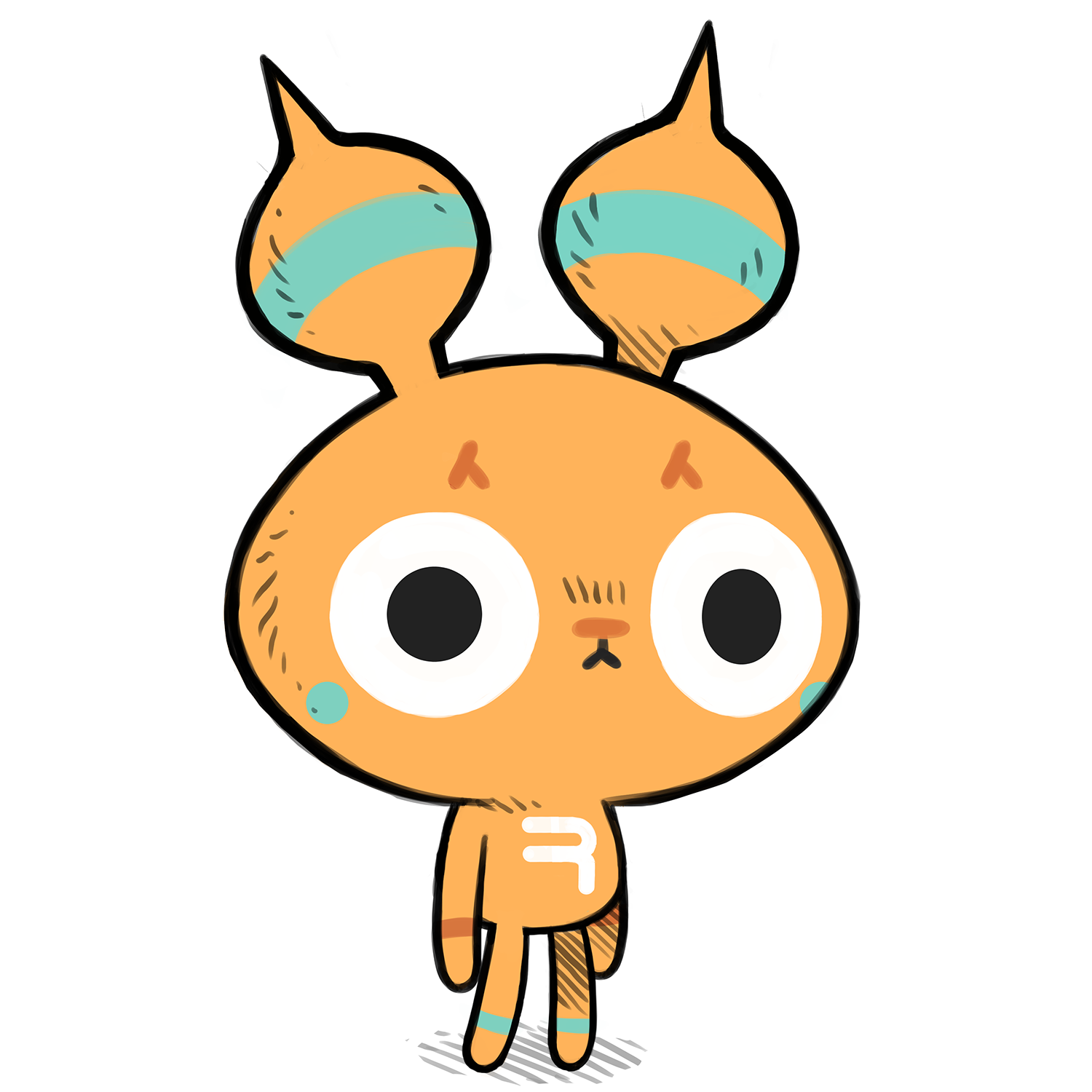 ## Events
This section will demonstrate how to use events in Ronin to create interactive scripts.
### Echo
You can print some content to the screen in Ronin, by using the `(echo)` function, for example, the following script will write the word `hello` at the bottom left of the interface:
```lisp
(echo "hello")
```
### MouseDown
Let's use the `(debug)` function to display the position of the mouse cursor in the interface.
```lisp
(on "mouse-down" echo)
```
We can define a function that triggers when the `mouse-down` event is detected, or when you click on the canvas:
```lisp
; define the function
(defn draw-rect
(e)
(fill e:circle "red"))
; use the function
(on "mouse-move" draw-rect)
```
For more examples of functions, see the [examples](https://github.com/hundredrabbits/Ronin/tree/master/examples).
You can find a more elaborate version of this example [here](https://github.com/hundredrabbits/Ronin/blob/master/examples/events/on-mouse.lisp).
### Animate
The `animate` event fires around 30 times per second, and is a perfect tool to create animations. Following the previous example, and the pattern of creating a function and binding it to the event, let's make a function that will use the `(time)` to animate a box:
```lisp
; define the function
(defn wob-rect
()
(
(clear)
(def rect-x 300)
(def rect-y (add (mul (sin (time 0.005)) 50) 300))
(fill
(rect rect-x rect-y 100 100) "red")))
; use the function
(on "animate" wob-rect)
```
You can find a more elaborate version of this example [here](https://github.com/hundredrabbits/Ronin/blob/master/examples/events/on-animate.lisp).
### OSC
Other programs can communicate with Ronin via OSC with the previous pattern. For example, if you send OSC data to the port `49162`, at the path `/a`, the event can be used in Ronin to trigger a function:
```lisp
(on "/a" echo)
```
You can find a more elaborate version of this example [here](https://github.com/hundredrabbits/Ronin/blob/master/examples/events/on-osc.lisp).
I hope this workshop has been enlightening, if you have questions or suggestions, please visit the [community](https://hundredrabbits.itch.io/ronin/community). Enjoy!
## Events
This section will demonstrate how to use events in Ronin to create interactive scripts.
### Echo
You can print some content to the screen in Ronin, by using the `(echo)` function, for example, the following script will write the word `hello` at the bottom left of the interface:
```lisp
(echo "hello")
```
### MouseDown
Let's use the `(debug)` function to display the position of the mouse cursor in the interface.
```lisp
(on "mouse-down" echo)
```
We can define a function that triggers when the `mouse-down` event is detected, or when you click on the canvas:
```lisp
; define the function
(defn draw-rect
(e)
(fill e:circle "red"))
; use the function
(on "mouse-move" draw-rect)
```
For more examples of functions, see the [examples](https://github.com/hundredrabbits/Ronin/tree/master/examples).
You can find a more elaborate version of this example [here](https://github.com/hundredrabbits/Ronin/blob/master/examples/events/on-mouse.lisp).
### Animate
The `animate` event fires around 30 times per second, and is a perfect tool to create animations. Following the previous example, and the pattern of creating a function and binding it to the event, let's make a function that will use the `(time)` to animate a box:
```lisp
; define the function
(defn wob-rect
()
(
(clear)
(def rect-x 300)
(def rect-y (add (mul (sin (time 0.005)) 50) 300))
(fill
(rect rect-x rect-y 100 100) "red")))
; use the function
(on "animate" wob-rect)
```
You can find a more elaborate version of this example [here](https://github.com/hundredrabbits/Ronin/blob/master/examples/events/on-animate.lisp).
### OSC
Other programs can communicate with Ronin via OSC with the previous pattern. For example, if you send OSC data to the port `49162`, at the path `/a`, the event can be used in Ronin to trigger a function:
```lisp
(on "/a" echo)
```
You can find a more elaborate version of this example [here](https://github.com/hundredrabbits/Ronin/blob/master/examples/events/on-osc.lisp).
I hope this workshop has been enlightening, if you have questions or suggestions, please visit the [community](https://hundredrabbits.itch.io/ronin/community). Enjoy!